Decentralized Finance (DeFi) is transforming how people interact with cryptocurrencies. Instead of relying on centralized exchanges or intermediaries, users can now trade, lend, borrow, and earn yield directly through DApps and DEX aggregators.
If you use Trust Wallet, you already hold the key to the decentralized world. But to access these powerful tools, you need to know how to connect Trust Wallet to DApps and DEX aggregators safely and effectively.
This beginner-friendly guide explains everything you need to know — from setup to connection and security best practices.
What Are DApps and DEX Aggregators?
Before connecting your wallet, it’s helpful to understand what you’re connecting to.
What Are DApps?
Decentralized Applications (DApps) are apps built on blockchains that operate without a central authority. Examples include decentralized exchanges, yield farms, lending platforms, and NFT ($0.00) marketplaces.
Some of the most popular DApps you can access through Trust Wallet include:
- Uniswap (Ethereum) – for token swapping.
- PancakeSwap (BNB ($821.27) Smart Chain) – for trading BEP-20 tokens.
- Aave – for lending and borrowing crypto.
- OpenSea – for buying and selling NFTs.
What Are DEX Aggregators?
DEX aggregators are platforms that combine liquidity from multiple decentralized exchanges to offer the best prices and lowest slippage for your swaps.
Popular examples include:
- 1inch
- Matcha
- Paraswap
- OpenOcean
Connecting your Trust Wallet to these platforms allows you to trade directly from your wallet while maintaining control over your private keys.
Related article: How to Avoid Scams When Using Trust Wallet
Step 1: Set Up or Update Trust Wallet
If you haven’t installed Trust Wallet yet, start by downloading it from the official App Store (iOS) or Google Play (Android).
Once installed:
- Create a new wallet or import an existing one using your 12-word recovery phrase.
- Back up your seed phrase offline. Never share it or store it online.
- Enable biometric locks or PIN security for added protection.
Ensure your wallet app is up to date, as updates often include performance and security improvements for DApp connectivity.
Step 2: Fund Your Wallet
To interact with DApps and DEXs, you’ll need crypto in your wallet.
- Deposit BNB for BNB Smart Chain (BEP-20) transactions.
- Use ETH ($2,747.33) for Ethereum-based DApps.
- Use MATIC for Polygon-based DApps.
You can fund your wallet by:
- Buying crypto directly in Trust Wallet via third-party providers.
- Transferring from another wallet or exchange.
- Receiving crypto from friends or clients.
Make sure you hold a small amount of the native token (BNB, ETH, MATIC, etc.) to pay for network gas fees when signing transactions.
Step 3: Accessing DApps on Mobile
Using Trust Wallet’s Built-in DApp Browser (Android)
Trust Wallet comes with a built-in DApp browser on Android devices. Here’s how to use it:
- Open Trust Wallet and tap on Browser at the bottom navigation bar.
- Scroll to explore featured DApps or type a specific DApp URL in the search bar.
- Once the site loads, tap Connect Wallet when prompted.
- Choose Trust Wallet from the list of wallet options.
That’s it — your wallet is now connected to the DApp, and you can start swapping, staking, or farming tokens directly.
For iPhone Users (No Built-In Browser)
Apple’s App Store policy restricts built-in DApp browsers. However, you can still connect Trust Wallet to DApps via WalletConnect.
Follow these steps:
- Visit the DApp’s official website using your Safari or Chrome browser.
- Click Connect Wallet → choose WalletConnect.
- A QR code will appear on the screen.
- Open Trust Wallet, go to Settings > WalletConnect, and scan the QR code.
- Approve the connection within the app.
Your Trust Wallet is now securely linked to the DApp.
Step 4: Connecting Trust Wallet to DEX Aggregators
DEX aggregators let you trade crypto across multiple decentralized exchanges for the best rates. Here’s how to connect Trust Wallet safely.
Using 1inch
- Visit 1inch.io on your mobile browser.
- Tap Connect Wallet and choose WalletConnect.
- Scan the QR code using Trust Wallet’s WalletConnect feature.
- Approve the connection inside your app.
You can now swap, stake, or add liquidity directly through Trust Wallet.
Using Matcha
- Open matcha.xyz on your desktop or mobile browser.
- Choose Connect Wallet → select WalletConnect.
- Scan the code via Trust Wallet and confirm.
Matcha automatically finds the best swap routes, so you always get the best token prices.
Using Paraswap or OpenOcean
Both platforms follow similar steps. The interface will ask you to connect your wallet, and once you approve it in Trust Wallet, you can execute trades across multiple DEXs seamlessly.
Step 5: Reviewing and Approving Transactions
Whenever you perform an action in a DApp or aggregator, your Trust Wallet will display a confirmation prompt.
You’ll see:
- Network fees (gas fees)
- Token amount being swapped or staked
- Smart contract details
Always double-check these details before confirming. Once confirmed, your transaction is sent to the blockchain, and you can monitor its progress directly within Trust Wallet.
Step 6: Disconnecting from DApps Safely
Just as it’s important to connect correctly, it’s equally crucial to disconnect safely after using a DApp.
To disconnect:
- Open Trust Wallet → Go to Settings > WalletConnect.
- Select the connected DApp session.
- Tap Disconnect.
This helps prevent unauthorized access or automatic transactions from previously approved DApps.
Security Tips When Connecting to DApps
1. Use Official Links Only
Always verify the DApp’s URL from trusted sources like CoinMarketCap, CoinGecko, or the project’s official website. Avoid links shared on social media.
2. Avoid Unknown Airdrops and Promotions
Many scams involve fake DApps promising free tokens. Connecting to these sites can permit them to drain your wallet.
3. Review Smart Contract Permissions
If you approve a DApp to spend your tokens, review these permissions regularly using tools like Revoke.cash.
4. Stay Updated
Keep your wallet and mobile operating system updated to patch vulnerabilities.
5. Use Multiple Wallets
Use a secondary wallet for testing new DApps, and keep your main assets in a separate secure wallet.
Common DApp Connection Errors (and Fixes)
1. “Connection Failed” Error:
- Ensure you have a stable internet connection.
- Update your Trust Wallet app to the latest version.
- Clear browser cache and reconnect.
2. DApp Not Loading in Browser:
- Use the built-in browser (Android) or WalletConnect (iOS).
- Make sure you are visiting the correct site URL.
3. Transaction Stuck or Pending:
- Gas fees might be too low.
- Try increasing the gas limit and resubmitting the transaction.
Related article: How to Add Custom Tokens in Trust Wallet
Conclusion
Connecting Trust Wallet to DApps and DEX aggregators opens up a new world of financial opportunities — from swapping tokens and staking to exploring DeFi protocols and NFT marketplaces.
The process is straightforward once you understand how to use WalletConnect and the in-app browser. However, always prioritize security and verification before approving any connection.
By following this step-by-step guide, you’ll be able to connect, trade, and interact across the decentralized web safely while maintaining complete control of your assets.
FAQs
1. Can I connect Trust Wallet to PancakeSwap?
Yes. Open PancakeSwap in your Trust Wallet DApp browser (Android) or use WalletConnect (iOS) to link your wallet securely.
2. What if WalletConnect fails to connect?
Try refreshing the QR code, restarting your app, or switching networks. Always ensure both devices have internet access.
3. Is it safe to connect Trust Wallet to DApps?
Yes, but only when connecting to verified DApps. Avoid unknown or suspicious links and review permissions regularly.
4. Can I connect Trust Wallet to multiple DApps at once?
Yes, but disconnect from inactive sessions to keep your wallet secure.
5. Why do I need to pay gas fees?
Gas fees are required for blockchain transactions to cover the cost of processing your actions on the network.
The post How to Connect Trust Wallet to DApps and DEX Aggregators appeared first on FXcrypto News.












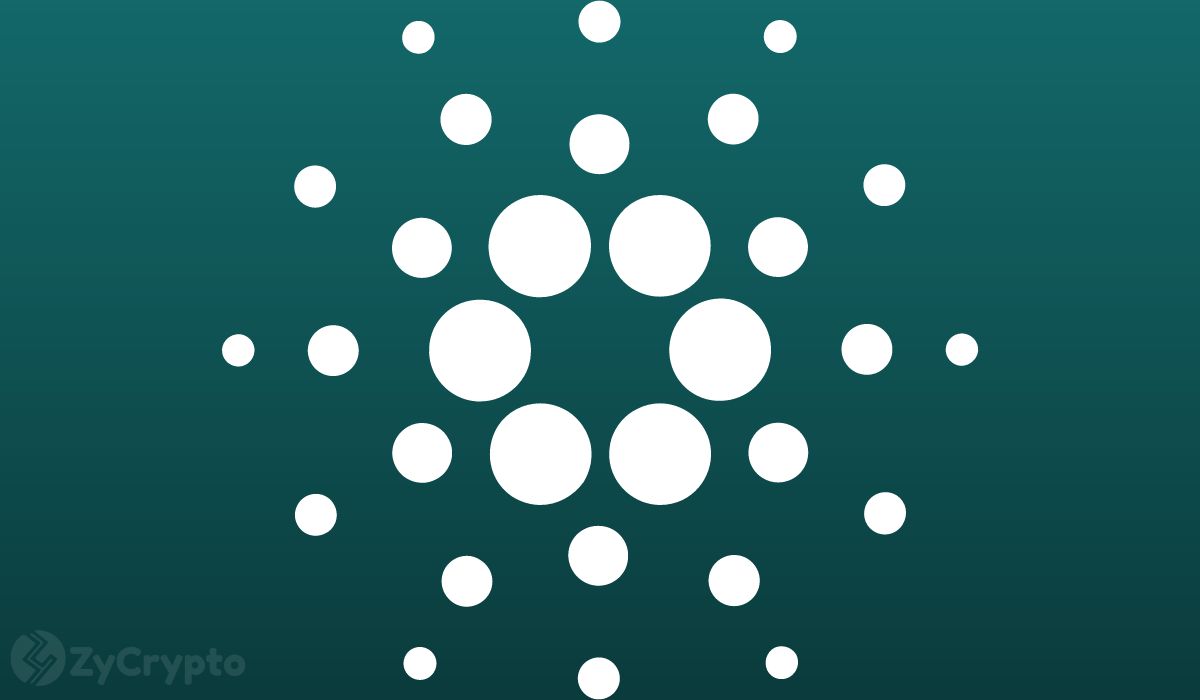


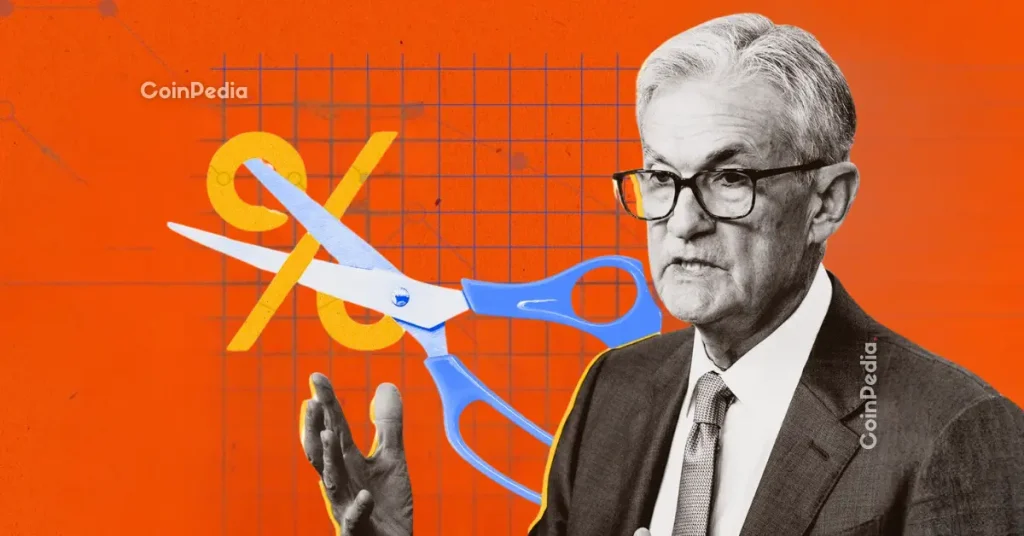





 24h Most Popular
24h Most Popular


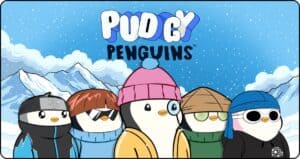

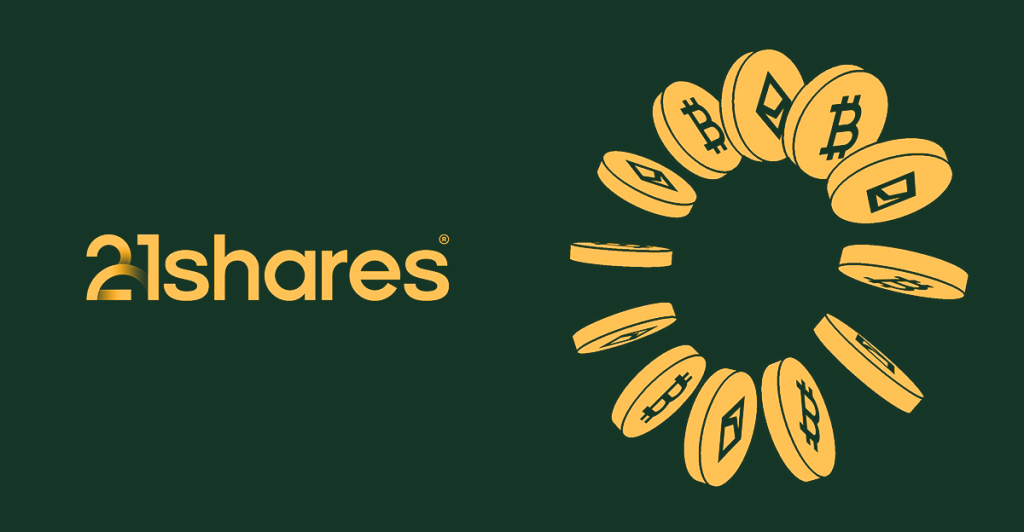
 Utilities
Utilities